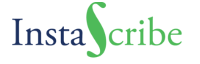We have talked about ebook reading devices like Kindle, Nook, Sony Reader and Kobo eReader on this blog. We have also discussed their corresponding reader apps. But this is not where the choices end for readers. There are a bunch of e-book reading apps available for various electronic devices and platforms, including PCs, Apple devices, Android phones and tablets and Linux operating system. We will talk about these apps from time to time and this is the first post in “EPUB Reading Apps” series, where we will discuss some of the popular and important apps available.
Before jumping to the list of apps, let’s do a quick review of what all to look for in an app. Displaying EPUB files is a basic requirement, of course. Apart from that, apps can be differentiated based on following:
- Support for advanced features of EPUB. For example audio, video, fixed layout, custom embedded fonts.
- Library management
- Syncing across devices
- Cloud storage
- Ability to highlight text, add notes
- In-built dictionary
- Sharing
- Support for purchasing
- Support for DRMed files
- Overall reading experience
In this post, we will check out two important EPUB reading apps:
- Adobe Digital Edition, and
- Aldiko
Adobe Digital Edition
Adobe Digital Editions is the ebook reader from Adobe, available for Windows and Mac OS X. It can read EPUB and PDF files. It has a library management feature. It has highlighting and bookmarking features, but as far as we could see, syncing across devices, dictionary, sharing or cloud storage were not available.
Despite being from Adobe, it doesn’t look like it is a very popular e-book reader. However, it is important because Adobe’s renderer as well as DRM technologies are used by many e-book sellers, e-book libraries and e-readers. To be able to borrow from these libraries, or to read books bought from such sellers, you may need to mandatorily install Adobe Digital Edition.
If you are the creator of an EPUB file, you can use Adobe Digital Edition as a previewer. If the book looks fine here, there are high chances that it will look fine on Nook, Sony Reader or Kobo eReader because they also use Adobe’s rendering technologies. There is no guarantee, however, because each of them may also have their custom display.
Aldiko
Aldiko is a popular EPUB reading app for Android. It also reads PDF and it support Adobe’s DRM technology making it possible to borrow e-books from libraries and read DRMed e-books. It lets you add highlights and notes, but does not have any cloud storage or ability to sync across devices. The in-built dictionary takes you to Google search (define operator). It supports sharing through the usual Android sharing options. It lets you adjust the brightness, background and text-color to your convenience.
What are your favourite e-book reading apps apart from the devices? Let us know and we would love to cover it in upcoming posts in this series.